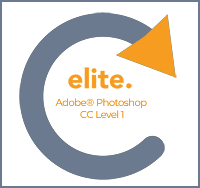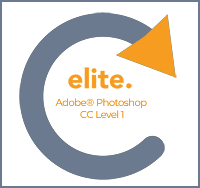Course Description
This course provides you with the basic concepts and skills to use Adobe Photoshop CC effectively. You will familiarise yourself with the interface of the program and go through basic image manipulation techniques in order to produce or enhance high-quality images.
You will learn how to use Photoshop's different selection tools, brushes, and more and why layers are required for organizing your work. You will work with layer masks, styles, and effects to enhance the appearance of the image. Once this is finalized, you will learn how to how to save it in both print and web formats.
Target Student
Adobe® Photoshop® CC Level 1 is intended for those who are new to image manipulation, as well as for those who want to refresh their knowledge or unlearn bad habits. The course is useful for anyone who wants to create and enhance graphics for marketing materials or newsletters, photographers who want to prepare photos for print or web, students with an interest in design, or professionals who want to learn Photoshop in conjunction with other Adobe CC programs such as Illustrator or InDesign.
Prerequisites
Before taking this course, students should be familiar with the basic functions of their computer's operating system such as copying and pasting objects, formatting text, saving files, and so on.
Performance Based Objectives
Upon successful completion of this course, students will be able to:
- Understand and work within the interface of Adobe Photoshop CC
- Undergo basic photo corrections and enhancements
- Work with selection tools
- Work with layers, layer styles, and layer effects
- Work with masks and photo channels
- Save images for the required medium
Course Content
Getting to Know the Work Area
- Starting to work in Adobe Photoshop
- Using the tools
- Sampling a color
- Working with tools and tool properties
- Undoing actions in Photoshop
- More about panels and panel locations
Basic Photo Corrections
- Strategy for retouching
- Resolution and image size
- Opening a file with Adobe Bridge
- Straightening and cropping the image in Photoshop
- Adjusting the color and tone
- Using the Spot Healing Brush tool
- Applying a content-aware patch
- Repairing areas with the Clone Stamp tool
- Sharpening the image
Working with Selections
- About selecting and selection tools
- Getting started
- Using the Quick Selection tool
- Moving a selected area
- Manipulating selections
- Using the Magic Wand tool
- Selecting with the lasso tools
- Rotating a selection
- Selecting with the Magnetic Lasso tool
- Selecting from a center point
- Resizing and copying a selection
- Cropping an image
Layer Basics
- About layers
- Getting started
- Using the Layers panel
- Rearranging layers
- Applying a gradient to a layer
- Applying a layer style
- Adding an adjustment layer
- Updating layer effects
- Adding a border
- Flattening and saving files
Masks and Channels
- Working with masks and channels
- Getting started
- Using Select and Mask
- Creating a quick mask
- Manipulating an image with Puppet Warp
- Using an alpha channel to create a shadow
Typographic Design
- About type
- Getting started
- Creating a clipping mask from type
- Creating type on a path
- Warping point type
- Designing paragraphs of type
- Adding a rounded rectangle
- Adding vertical text
Saving Completed Images
- Saving Images for Use in Print Applications
- Saving Images for the Web
- Saving Images as PDF